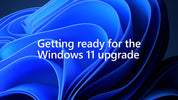
Can Your PC Run Windows 11? Step-by-Step Upgrade Check & What To Do If It Can't
, by PC Bazaar, 6 min reading time
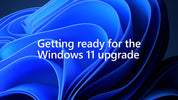
, by PC Bazaar, 6 min reading time
Thinking about upgrading to Windows 11? Microsoft published clear minimum requirements — including TPM 2.0, Secure Boot, a supported 64-bit CPU, 4GB RAM and 64GB storage. The easiest, official way to test compatibility is with Microsoft’s PC Health Check app. Below you’ll find a step-by-step checklist, how to run the tools, and what to do if your PC doesn’t qualify.
For full details and feature-specific requirements consult Microsoft’s official requirements page.
Why: This is the official, fastest compatibility check and shows exactly which requirement fails (if any).
TPM 2.0 is a security module Windows 11 uses for features like BitLocker and Windows Hello. Many systems shipped with TPM or have firmware TPM (fTPM) on modern CPUs.
Win → type tpm.msc → Enter. If TPM exists you’ll see the TPM Manufacturer and Specification Version (needs to be 2.0).Get-Tpm. If TPM is present it returns a Summary including the SpecVersion.Windows 11 requires UEFI firmware and Secure Boot capability (and ideally enabled). To check it quickly:
Win + R, type msinfo32 and press Enter.Many modern PCs have TPM and UEFI but they’re disabled by default. Microsoft documents how to enable TPM 2.0 and Secure Boot in firmware (UEFI).
Microsoft requires a compatible 64-bit CPU, 4GB RAM and 64GB storage minimum. To check quickly:
Settings → System → About or run msinfo32 to see your processor model and speed. Then compare to Microsoft’s supported processor lists or the requirements page. If your CPU is old (pre-8th Gen Intel or early Ryzen), it may not be supported./li>
Settings → System → About check Installed RAM. 4GB is minimum; 8GB+ is recommended.Before upgrading, update your current Windows (security & driver updates) and back up important files (OneDrive, external drive, or system image). A clean backup avoids surprises during the upgrade process.
Don’t panic — Microsoft’s report will list which requirement failed. Typical fixes and options:
-- Check TPM:
tpm.msc
-- PowerShell TPM check:
Get-Tpm
-- System Information (Secure Boot state & CPU):
msinfo32
-- Download PC Health Check:
https://aka.ms/GetPCHealthCheckApp
Start with the official PC Health Check app — it shows exactly what’s missing and points you to fixes. If the PC is only missing firmware settings (TPM / Secure Boot) you can often enable them; if the CPU is unsupported, upgrading the machine is the realistic path. For the official requirements and detailed guidance, see Microsoft’s Windows 11 requirements and support pages.
Need help running these checks? Drop your PC model (e.g., Dell XPS 13 2020) and We’ll guide you step-by-step on whether it can be upgraded and how.

Original vs Compatible Laptop Charger: Which One Should You Buy? Original vs Compatible Laptop Charger: Which One Should You Buy? Whether you own a Dell,...

Nintendo Switch 2 Launch: Price, Specs, and Hype in India The gaming world is buzzing with the release of Nintendo Switch 2, the much-anticipated successor...

🔥 AMD Radeon RX 9060 XT Now Hitting Amazon The long-awaited AMD Radeon RX 9060 XT has officially arrived! Built on the RDNA 4 architecture,...